INSTALLATION of SAMPLE WAR
in
JBOSS EAP 7.1.1 in STANDALONE
Index
4. Verifications of JBOSS, JDK installation Update
5. JAVA_HOME, PATH setting Change
6. Copy WAR into Linux using winscp
7. Copy ojdbc6.jar from oracle server to JBOSS_HOME deployment folder
8. Datasource Configuration in Standalone.xml
9. Starting the Jboss 7.1 Server
1.Introduction
This part of the document provides the required configuration / installation details for deploying Sample in JBOSS 7.1 environment.
2.Software Environment
Below mentioned Software Environment is required for the deployment of Sample WAR in JBOSS 7.1
|
Software Classification |
Software version |
|
App. Server |
JBOSS 7.1 on Linux OS. |
|
Database |
Oracle 19C – 19.0.0.0.0 |
|
JAVA |
JDK 1.8.0 |
3.Prerequisites
Jboss 7.1.x version to be installed. For Jboss 7.1, Jboss home directory should be present in the linux Box
Example : /usr1/SIR12345/jboss-eap-7.1
JDK 1.8 version to be present in Linux Box
Sample Core schema to be present in Oracle Database
Winscp.exe and Putty.exe to be present in Windows to Transfer the files from Windows to Linux Server and login to linux server respectively.
4.Verifications of JBOSS, JDK installation and Policy files Update.
Jboss 7.1 - To check whether Jboss 7.1 is installed in linux Server,
Login to putty using linux Server Ip credentials. (refer the below sample screen shot)
Login to the Application Server and execute the ‘ls’ command in server HOME Directory. This will display the JBOSS folder names with version no. (Refer the below screen shot)
JDK 1.8 - To check the JDK installation in the Server,
Login to Linux server using putty and verify whether JDK1.8 is installed
Execute the command ‘Java -version’ in the Home Directory (refer the below sample screen shot)
5.JAVA_HOME, PATH setting Change
To change the Java path in start.sh file available in bin directory under jboss 7.1
Set the JAVA_HOME and PATH in the start.sh file based on the current JAVA path (Refer the content of the start.sh shown below)
6.Copy WAR into Linux using winscp
Application WAR to be copied in deployment folder of Jboss 7.1 in Linux from local windows folder through winscp
Enter the Server Ip, username and password of the target path (/jboss-eap-7.1/standalone/deployments) as given below.
Drag the Application WAR from Left Side (Windows folder) to right side (Linux Deployment folder)
7.Copy ojdbc6.jar from oracle server to JBOSS_HOME deployment folder
Copy ojdbc6.jar / ojdbc8.jar from oracle server(\app\oracle\product\19.0\dbhome_1\jdbc\lib) to JBOSS_HOME deployment folder
Verify the availability of the same (refer the screen shot shown below)
8.Datasource Configuration in Standalone.xml
8.a) Login to linux server using putty and go to the folder /usr1/root/jboss-eap-7.1/standalone/configuration
8.b) Add Non-XA datasource named SampleDS1 with Jndi name java:/java/SampleDS1 for Sample- Core application in standalone.xml file.
8.c) Add Non-XA datasource named SampleDS2 with Jndi name java:/java/EODOracleDS for Sample- Core application in standalone.xml file.
2.Change the database name, IP Address and Schema name in the standalone.xml file (see the content of standalone.xml file shown below)
3. Add Business object lookup name related to application inside binding tags in standalone.xml file.
Note : Get the list of Business object lookup's from respective application team.
Ex :
<subsystem xmlns="urn:jboss:domain:naming:2.0">
<bindings>
<lookup name="java:/ejb/mutilspBO" lookup="java:global/Panacea/PanaceaEJB/mutilspBO!panacea.UTIL.interfaces.mutilspHome"/>
</bindings>
<remote-naming/>
9. Starting the Jboss 7.1 Server
To start the Jboss Server go to directory $JBOSS_HOME/bin (refer the content of the start.sh file shown below)
Execute the start.sh to start the JBOSS Server
Application log file will be re-directed in statdalone.out and Error file redirected into standalone.err respectively.
To view the logfile go to $JBOSS_HOME/bin and give the following command
[SIR18334@APCL28 bin]$ tail -100f statdalone.out
Sample log shown below
10.Sample Application Landing Page
Sample Landing Page URL Consists of combination of http String, IP Address of the Linux Server, Application Port number and web root path.
Example, http://<Ip Address>:<http port>/Sample.login To check the Application Landing URL port SWARch for Socket binding TAG Port Defined in Standalone.xml file.
<socket-binding name="http" port="20141"/>
Open Internet Explorer browser and type the URL
11.Stopping the Jboss 7.1 Server
Execute the stop.sh to stop the JBOSS Server
*** End of document ***
.jpg)



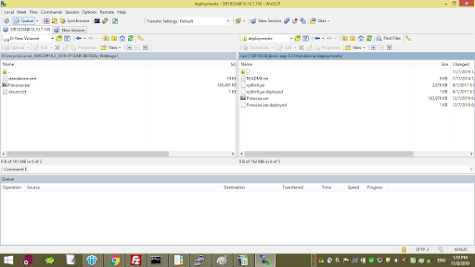






.jpg)
very useful documentation.....keep sharing ..thanks
ReplyDelete